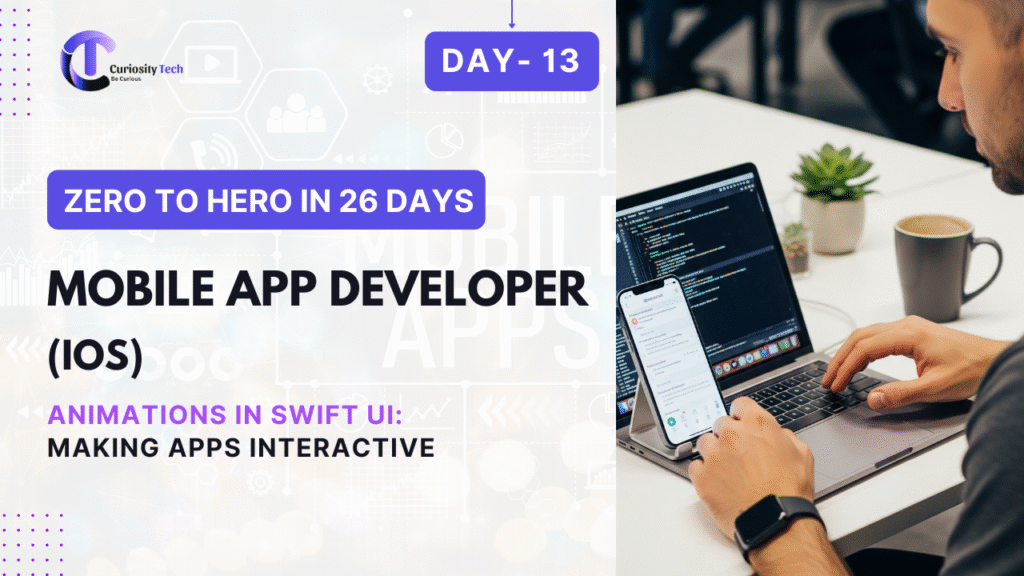Animations are more than visual flair—they’re a powerful tool to enhance user experience, communicate state changes, and make iOS apps feel alive and responsive. SwiftUI, Apple’s declarative UI framework, provides built-in, highly expressive animation capabilities that allow developers to create complex animations with minimal code. At CuriosityTech.in, we teach animations not just as effects but as a core part of UI/UX design and interactive app development, bridging creativity with technical mastery.
Why Animations Matter
Animations serve multiple purposes in iOS apps:
- Feedback & Affordance: Indicate user actions or app states (e.g., button press, loading states).
- Navigation Clarity: Smooth transitions guide users between views or app sections.
- Delight & Engagement: Well-timed animations make the app feel polished and professional.
- Focus & Attention: Draw attention to important elements or updates in the UI.
Effective animation is subtle yet integral to perceived app quality. At CuriosityTech.in, learners practice balancing performance with aesthetics, ensuring apps remain smooth even on older devices.
Core Animation Concepts in SwiftUI
1. Implicit vs Explicit Animations
- Implicit Animations: SwiftUI automatically animates changes to properties when wrapped in .animation().
@State private var isExpanded = false
Rectangle()
.frame(width: isExpanded ? 200 : 100, height: 100)
.animation(.easeInOut(duration: 0.5), value: isExpanded)
- Explicit Animations: Developers directly control when and how animations execute using withAnimation { }.
withAnimation(.spring(response: 0.5, dampingFraction: 0.7)) {
isExpanded.toggle()
}
Practical Insight: At CuriosityTech.in, learners experiment with both styles, understanding trade-offs between simplicity and control.
2. Animation Types
SwiftUI supports multiple animation types for different purposes:
| Animation Type | Use Case | Characteristics |
| .linear | Progress bars | Constant speed |
| .easeIn | Fade in elements | Accelerates over time |
| .easeOut | Fade out elements | Decelerates smoothly |
| .easeInOut | Combined transitions | Smooth start and end |
| .spring | Bounce effects | Natural, physics-based movement |
Diagram – Animation Flow:
[State Change] –> [SwiftUI Binding] –> [Animation Modifier] –> [UI Transition]
3. Animating Views
You can animate size, position, rotation, color, opacity, and more:
Image(“CuriosityLogo”)
.scaleEffect(isPressed ? 1.5 : 1.0)
.rotationEffect(.degrees(isPressed ? 360 : 0))
.opacity(isPressed ? 0.5 : 1.0)
.animation(.easeInOut(duration: 0.6), value: isPressed)
This example combines multiple properties, demonstrating how SwiftUI can orchestrate complex, smooth transitions.
4. Transitions and Conditional Views
Transitions define how views appear and disappear. SwiftUI provides several built-in transitions:
if showMessage {
Text(“Hello, CuriosityTech!”)
.transition(.slide) // or .opacity, .scale
}
Best Practice: Combine transitions with withAnimation for seamless effects when state changes occur.
Common Patterns:
- Slide-in Menus: transition(.move(edge: .leading))
- Fade-in Popups: transition(.opacity)
- Scale Effects: transition(.scale)
5. Animating Lists and Dynamic Content
For lists or dynamic UI elements, SwiftUI allows animated insertions, deletions, and moves:
List {
ForEach(items, id: \.self) { item in
Text(item)
.transition(.slide)
}
.onDelete(perform: deleteItem)
.animation(.default, value: items)
This creates professional-feeling dynamic UIs, crucial for apps like social feeds, e-commerce catalogs, or task managers.
6. Advanced Animation Techniques
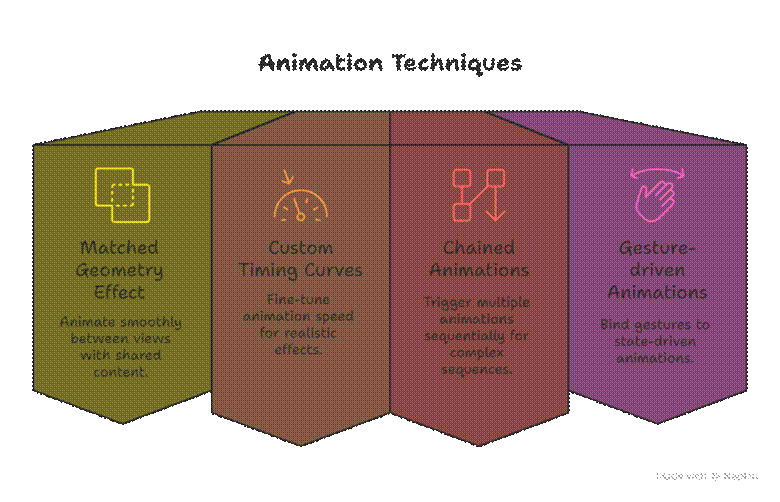
Example – Gesture-driven Animation:
@GestureState private var dragOffset: CGSize = .zero
Rectangle()
.offset(dragOffset)
.gesture(
DragGesture()
.updating($dragOffset) { value, state, _ in
state = value.translation
}
)
.animation(.spring(), value: dragOffset)
This allows for interactive, natural-feeling animations, which are a hallmark of high-quality iOS apps.
7. Performance Considerations
Animations can be resource-intensive if not implemented carefully:
- Use lightweight views in animation hierarchies
- Avoid animating large images directly; instead, animate containers
- Combine state-driven animations instead of triggering multiple independent animations
- Test performance across devices, especially older iPhones
At CuriosityTech.in, learners profile animations with Instruments, learning to optimize for smooth 60fps performance even in complex interfaces.
8. Becoming an Expert in SwiftUI Animations
- Think in State Changes: Let UI react naturally to data changes rather than manually manipulating frames.
- Master Physics-based Animations: Springs, damping, and interpolations create realistic interactions.
- Design for Accessibility: Animations should respect user preferences (reduce motion settings).
- Integrate with Networking & Data Models: Animate content updates dynamically as data arrives.
- Prototype Interactively: Use SwiftUI previews to experiment with timing, sequences, and transitions.
Learners at CuriosityTech.in create interactive dashboards, onboarding sequences, and gamified apps, bridging animation mastery with practical app architecture.
Conclusion
Animations in SwiftUI are more than decorative—they enhance usability, provide feedback, and make apps feel alive. By mastering implicit and explicit animations, transitions, gestures, and dynamic content animations, iOS developers can create apps that are engaging, interactive, and professional. Combined with Swift, Core Data, networking, and JSON integration, animation expertise ensures your apps are polished and user-centric, setting you apart as an expert iOS developer.