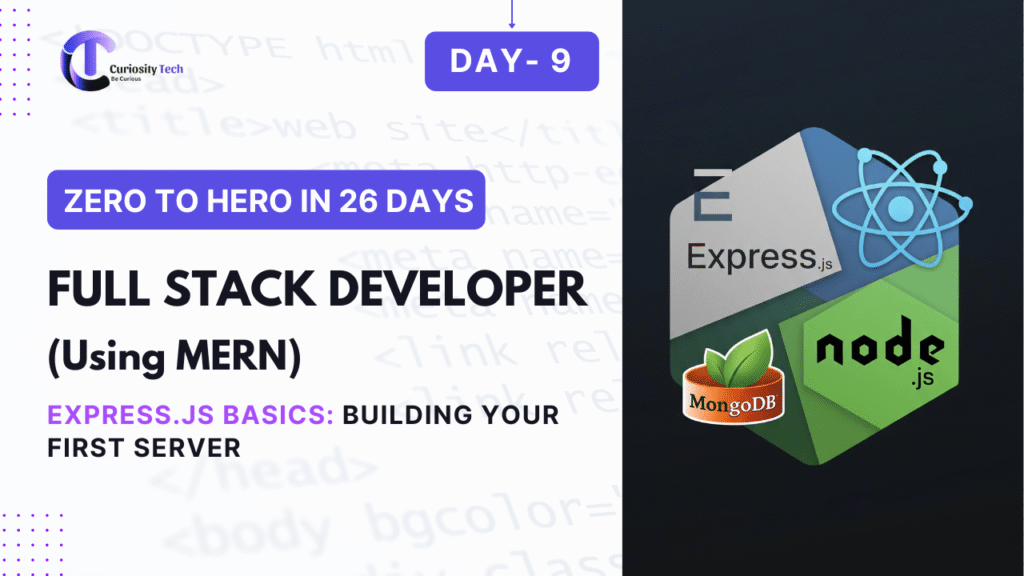In the world of frontend development, layout is everything. A visually appealing, responsive, and user-friendly design doesn’t just happen — it’s crafted with precision. Two of the most powerful layout systems available to modern developers are CSS Flexbox and CSS Grid. These tools have revolutionized the way UI/UX developers design websites, moving us away from outdated hacks like floats and tables.
At CuriosityTech, where innovation meets execution, we emphasize empowering learners and developers to master such modern technologies. Whether you’re a student, a working professional, or a startup building your first product, understanding Flexbox and Grid is non-negotiable for designing responsive, scalable web applications.
Why Old Layout Techniques Fell Short
Before Flexbox and Grid, developers relied heavily on floats, inline-blocks, and sometimes even absolute positioning for layouts. These methods:
- Were hard to maintain in complex structures.
- Struggled with vertical alignment.
- Required unnecessary CSS hacks for responsiveness.
This is where Flexbox and Grid entered the picture — offering cleaner, more intuitive, and far more powerful ways to create layouts.
What is Flexbox?
Flexbox (Flexible Box Layout Module) is designed for one-dimensional layouts — arranging items in a row or a column. It provides control over alignment, spacing, and order, making it perfect for navbars, card designs, or aligning buttons.
Key Features of Flexbox:
- Direction control (row, column)
- Alignment (justify-content, align-items)
- Flexible sizing (flex-grow, flex-shrink, flex-basis)
- Reordering items (order)
Example: A navigation bar
nav {
display: flex;
justify-content: space-between;
align-items: center;
}
What is CSS Grid?
CSS Grid Layout is a two-dimensional system, meaning it can handle both rows and columns simultaneously. This makes it the perfect choice for full-page layouts, dashboards, or any structure requiring a grid-like arrangement.
Key Features of Grid:
- Create rows and columns with grid-template-rows and grid-template-columns
- Control spacing with gap
- Place items anywhere with grid-row and grid-column
- Responsive designs with fr units and minmax()
Example: A simple 3-column grid
.container {
display: grid;
grid-template-columns: 1fr 1fr 1fr;
gap: 20px;
}
Flexbox vs Grid – When to Use What?
| Aspect | Flexbox | Grid |
| Dimension | 1D (row OR column) | 2D (row AND column) |
| Best for | Navbars, buttons, aligning content | Page layouts, dashboards, galleries |
| Alignment Control | Very strong | Strong, with explicit control over grid areas |
| Responsiveness | Easy to handle | Excellent with auto-fit, minmax() |
| Learning Curve | Easier | Slightly complex, but powerful |
At CuriosityTech Nagpur, we often encourage learners to start with Flexbox (because of its simpler learning curve) and then dive into Grid for advanced layouts.
Hierarchical Diagram of Layout Decision
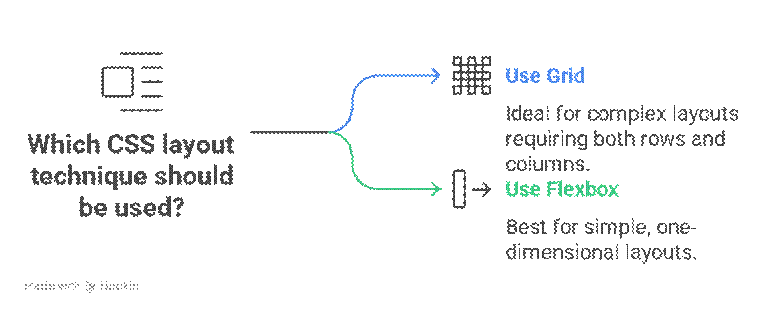
Practical Use Cases
- Flexbox: Perfect for building a responsive header with a logo on the left, navigation links in the center, and a CTA button on the right.
- Grid: Ideal for creating a portfolio section where projects need to be displayed in rows and columns with consistent spacing.
In fact, at CuriosityTech.in, many of the UI/UX training projects include live challenges where students rebuild layouts of famous websites using Flexbox and Grid. It’s this hands-on approach that transforms theoretical learning into professional-grade skill.
Infographic Description (Visual Aid)
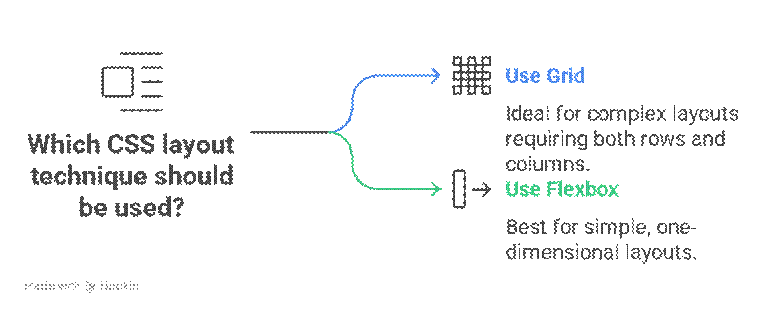
Conclusion
Flexbox and CSS Grid are no longer optional — they’re core skills every frontend/UI/UX developer must master. Flexbox simplifies alignment and one-dimensional layouts, while Grid empowers developers to design complex two-dimensional structures.
If you’re serious about building modern, responsive, and professional websites, invest time in practicing both. And remember, at CuriosityTech, we don’t just teach; we help you apply these concepts in real-world projects — preparing you for the demands of modern frontend development.