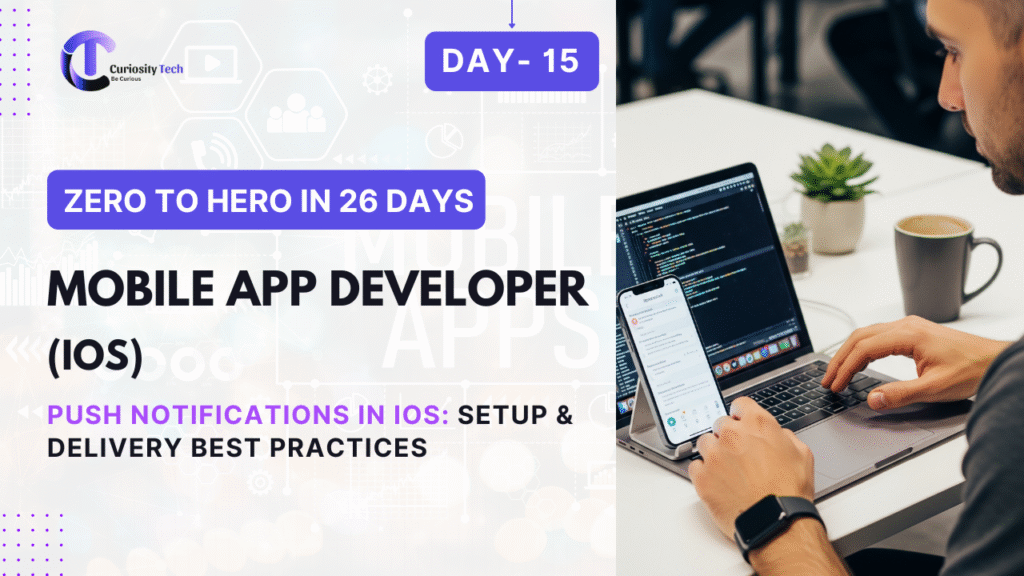Push notifications are one of the most powerful engagement tools in iOS app development. They allow apps to communicate with users in real-time, even when the app isn’t running. From reminding users about an upcoming event to delivering personalized offers, push notifications directly impact user retention and business growth.
At CuriosityTech.in, we train developers not only on how to implement push notifications but also on how to strategize and optimize them to avoid being intrusive, while staying compliant with Apple’s strict policies.
Why Push Notifications Are Critical
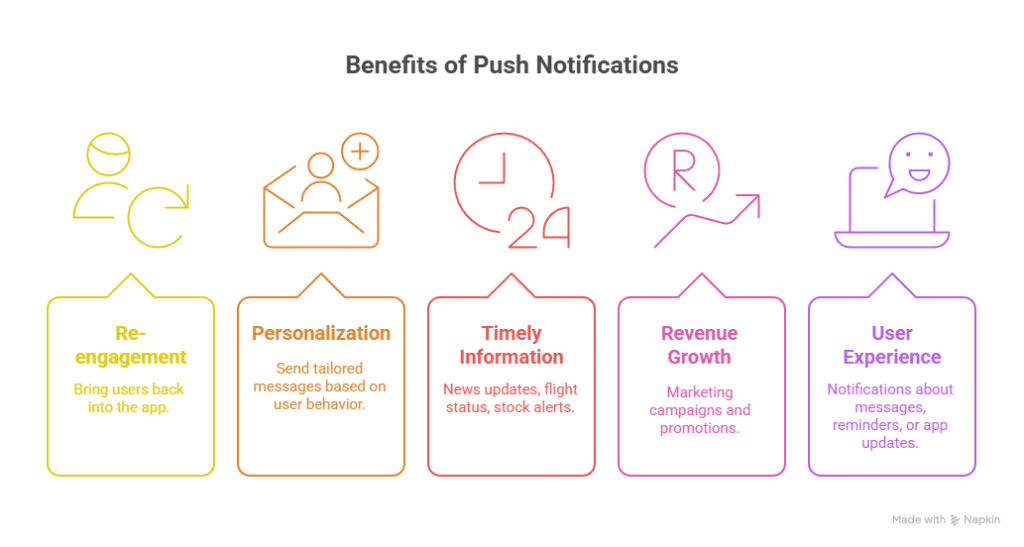
Components of Push Notification System
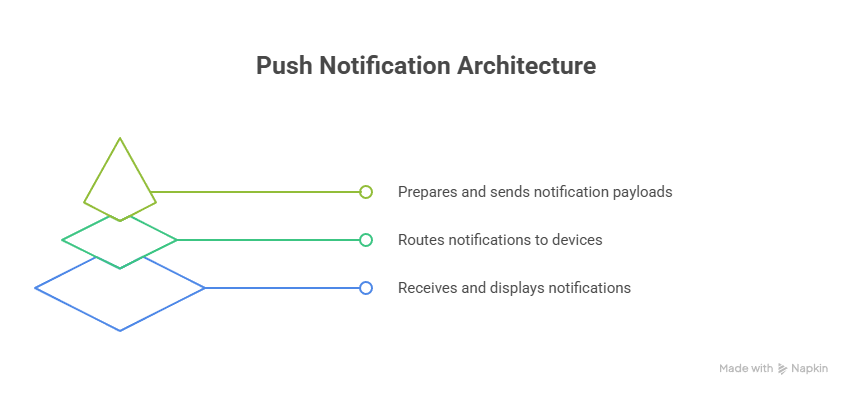
- APNs (Apple Push Notification Service): Apple’s cloud-based service that routes push notifications.
- Provider (Your Server or Firebase Cloud Messaging): Prepares and sends notification payloads to APNs.
- Device Token: Unique identifier generated by APNs for each device/app instance.
- App Client: Receives and displays notification on the user’s device.
Setting up Push Notifications in iOS
Step 1: Enable Push Notifications in Xcode
- Go to Project Settings → Signing & Capabilities → + Capability → Push Notifications.
Step 2: Configure App ID & Certificates
- Log into Apple Developer Account.
- Create an App ID with Push Notification enabled.
- Generate APNs Key (recommended) or certificates.
- Download .p8 APNs key file for use in Firebase or your own server.
Step 3: Request Notification Permission in App
import UserNotifications
UNUserNotificationCenter.current().requestAuthorization(options: [.alert, .sound, .badge]) { granted, error in
if granted {
DispatchQueue.main.async {
UIApplication.shared.registerForRemoteNotifications()
}
}
}
Step 4: Register Device Token
func application(_ application: UIApplication,
didRegisterForRemoteNotificationsWithDeviceToken deviceToken: Data) {
let tokenParts = deviceToken.map { data in String(format: “%02.2hhx”, data) }
let token = tokenParts.joined()
print(“Device Token: \(token)”)
}
Using Firebase Cloud Messaging (FCM) with iOS
Firebase Cloud Messaging (FCM) simplifies sending notifications.
- Add Firebase SDK to your iOS project.
- Enable Push Notifications in Firebase Console.
- Upload your APNs key (.p8 file) to Firebase Console.
- Use Firebase API to send messages:
import FirebaseMessaging
Messaging.messaging().token { token, error in
if let token = token {
print(“FCM Token: \(token)”)
}
}
Your server (or Firebase console) uses this token to send messages via FCM → APNs → User Device.
Payload Structure
Notifications are JSON payloads sent to APNs.
Example:
{
“aps”: {
“alert”: {
“title”: “New Blog Alert”,
“body”: “Read Day 15 – Push Notifications in iOS on CuriosityTech.in!”
},
“sound”: “default”,
“badge”: 1
}
}
- alert → Title & body of notification.
- sound → Notification sound.
- badge → App icon badge count.
- Custom keys → Pass extra data like screenToOpen: “Profile”.
Types of Push Notifications
Best Practices for Push Notifications
- Ask Permission at the Right Time:
Don’t ask for notification permission immediately after install. Wait until users understand app value. - Personalize Notifications:
Use user data (preferences, history) to send relevant alerts. - Keep It Short:
iOS truncates long messages. Stick to < 120 characters. - Use Rich Media Carefully:
Images/videos improve engagement but can increase payload size. - Respect Do Not Disturb:
Avoid sending non-critical notifications at night. - Track Delivery & Open Rates:
Use Firebase Analytics or custom tracking. - Handle Background Updates Efficiently:
Silent notifications should not drain battery. - Segmentation:
Send notifications to specific user groups instead of all.
Workflow Diagram: iOS Push Notification
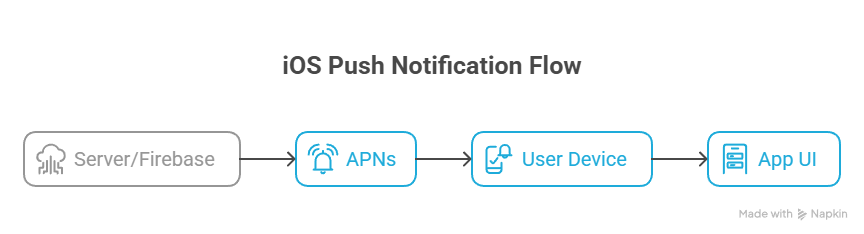
Becoming an Expert in Push Notifications
To become an expert, you must:
- Understand APNs internals and token lifecycle.
- Master Firebase Cloud Messaging integration.
- Optimize delivery timing & personalization.
- Ensure App Store compliance with Apple’s Human Interface Guidelines.
- Secure push notifications with encrypted payloads for sensitive data.
At CuriosityTech.in, we push learners to build real notification campaigns, integrate analytics tracking, and run A/B testing to maximize effectiveness.
Conclusion
Push notifications in iOS are more than a technical feature—they are a business strategy. With proper setup (APNs, Firebase), optimized payloads, personalization, and best practices, developers can increase engagement without annoying users. As Apple continues to evolve notification frameworks (e.g., Notification Service Extension for rich media), mastering them is a must-have skill for professional iOS developers.
At CuriosityTech.in, we emphasize the end-to-end mastery of push notifications: from certificate setup to crafting user-centric campaigns. This ensures our learners don’t just deliver notifications but also deliver value and trust.