Embarking on your iOS app development journey can feel overwhelming at first, but setting up the right environment is the foundation of every successful app. Today, on Day 3 of our iOS development series, we will dive deep into installing Xcode, configuring your iOS development environment, and understanding the tools that make Apple app development smooth, efficient, and fun.
Whether you are a complete beginner or someone with prior coding experience, the insights shared here will ensure you have a robust, professional setup. Platforms like CuriosityTech.in specialize in guiding learners through each step of this setup process, combining structured lessons with practical insights from real-world app development projects.
Why Setting Up Xcode Matters
Xcode is Apple’s official Integrated Development Environment (IDE), designed specifically for macOS to build iOS, iPadOS, watchOS, and macOS applications. It’s more than just a code editor; it’s a complete toolkit that allows you to:
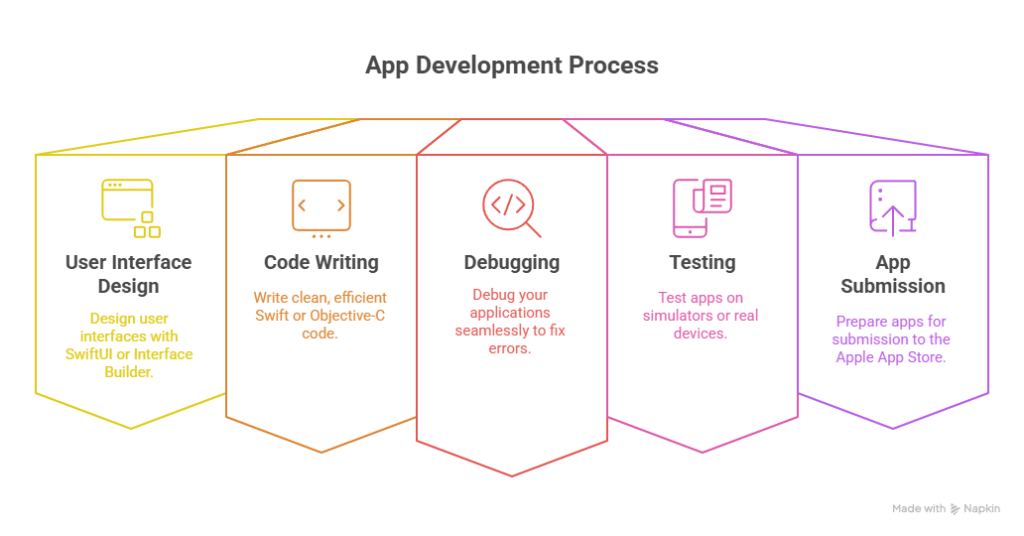
Without Xcode, creating professional iOS apps would be extremely difficult, as it integrates multiple development tools into a single platform.
Step-by-Step Guide to Setting Up Xcode
Here’s a comprehensive step-by-step process to get you started with iOS development:
1. Check Your System Requirements
Before installing Xcode, ensure your Mac meets Apple’s minimum requirements:
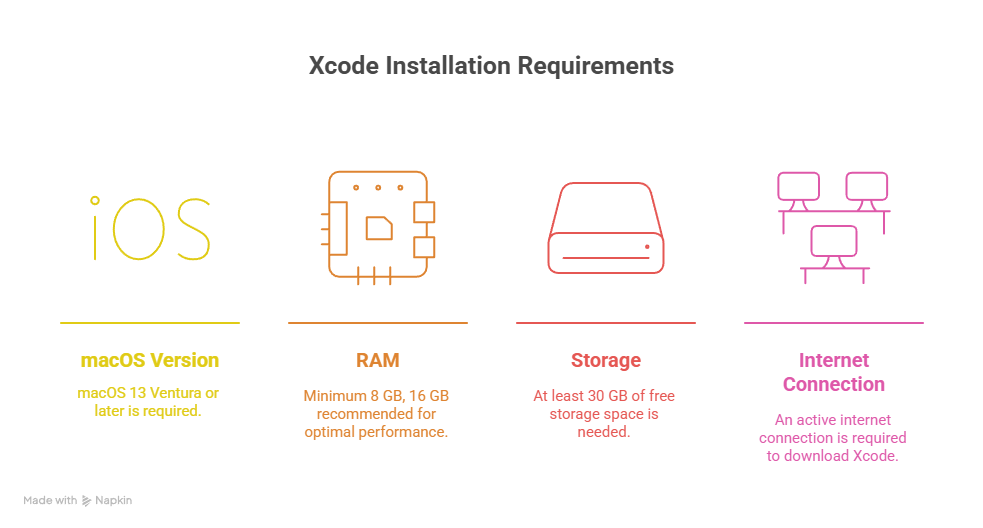
2. Download & Install Xcode
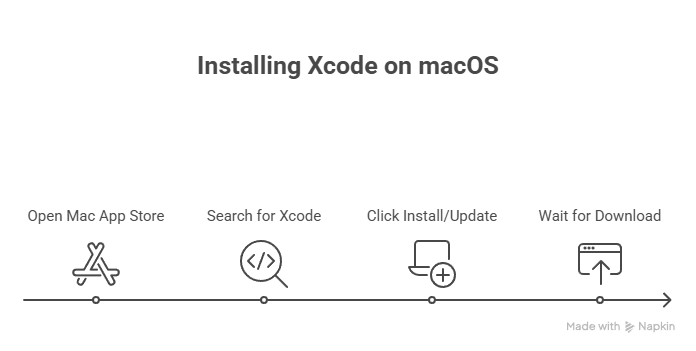
Pro Tip: CuriosityTech.in recommends using the latest stable Xcode version to avoid compatibility issues with Swift and iOS SDKs.
3. Configure Xcode Preferences
Once installed, open Xcode and navigate to Xcode → Preferences. Here you can:
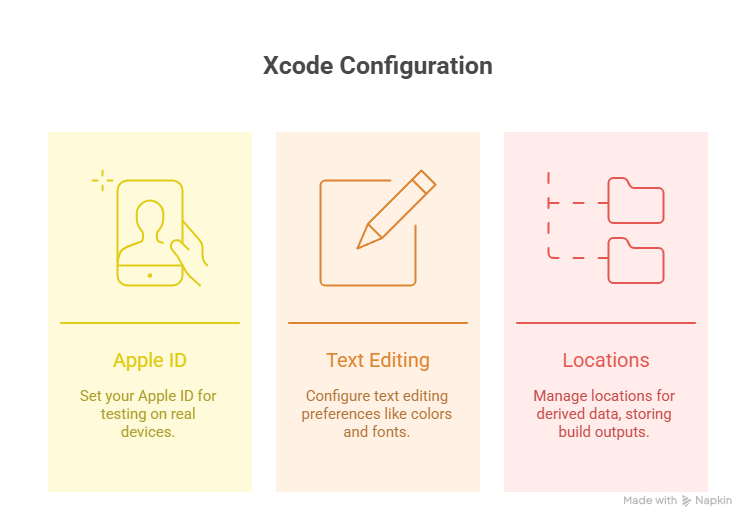
4. Install Command Line Tools
Many iOS development workflows, including using Git or Swift Package Manager, require command line tools.
Open Terminal and run:
xcode-select –install
Follow the prompts to complete the installation.
5. Familiarize Yourself with the Xcode Interface
Xcode has five major sections:
Hierarchical Diagram of Xcode Structure:
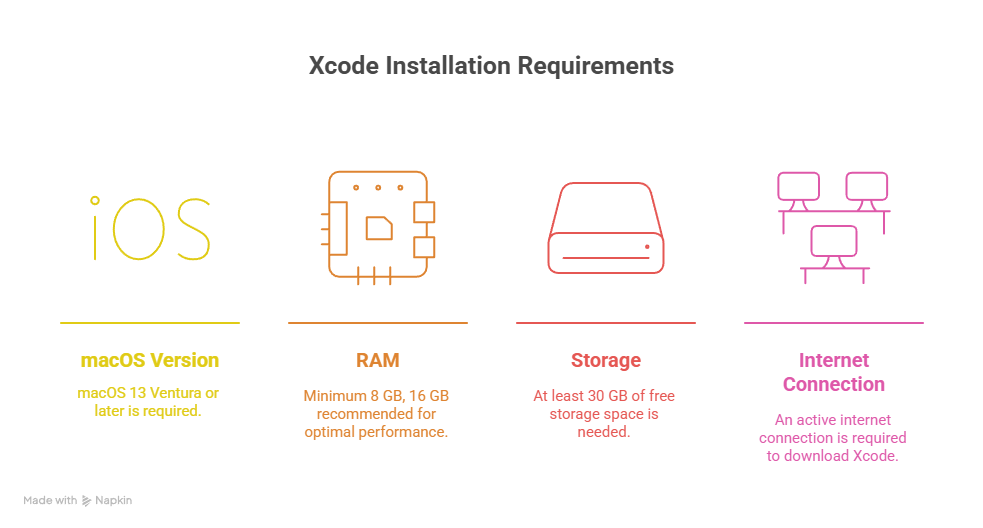
This diagram helps beginners visualize the IDE as a cohesive ecosystem, not just a code editor.
Testing Your First iOS App
After installation, it’s time to create your first iOS project:
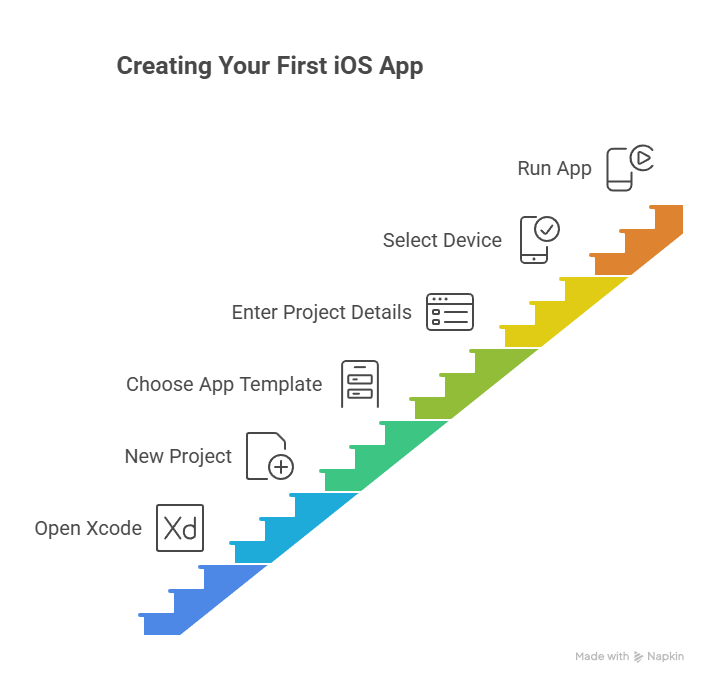
Seeing your code come to life, even as a simple “Hello, World!” app, is incredibly motivating and sets the tone for consistent learning.
Why CuriosityTech.in Stands Out for Beginners
CuriosityTech.in bridges the gap between theoretical learning and real-world app development. Their iOS course guides learners to:
- Set up development environments without errors.
- Understand the full hierarchy of Xcode and its tools.
- Build small projects that grow into full-featured apps.
- Receive mentorship from experienced developers.
By integrating structured learning with hands-on practice, CuriosityTech.in ensures you don’t just “install software,” but truly learn to navigate the iOS development ecosystem with confidence.
Conclusion
Setting up Xcode is more than a technical requirement—it’s the first step toward building real-world iOS applications. A proper environment accelerates learning, reduces errors, and builds confidence as you progress. With resources like CuriosityTech.in, beginners gain both the technical setup guidance and practical insights that are essential for long-term success in iOS development.
Remember, Day 3 is foundational: a properly configured Xcode environment ensures all future app development is smoother, faster, and more enjoyable.



